This article provides an overview of some of the options for upgrading existing databases to Oracle 12c Release 1. Upgrades can be very complicated, so you must always read the upgrade manual, and test thoroughly before considering an upgrade of a production environment.
This article does not include any references to pluggable databases, as in most cases the upgrade to 12c is a prerequisite of conversion to pluggable databases.
- Supported Upgrade Paths
- Database Upgrade Assistant (DBUA)
- Manual Upgrades
- Export Import
- Transport Database
Supported Upgrade Paths
Direct upgrades to 12c are possible from existing databases with versions 10.2.0.5+, 11.1.0.7+, or release 11.2.0.2+. Upgrades from other versions are supported only via intermediate upgrades to a supported upgrade version.
When you are using the DBUA or performing a manual upgrade, you will need both versions of the database present to complete the operation. Typically, you will be installing Oracle 12c into a new ORACLE_HOME on the existing server.
Database Upgrade Assistant (DBUA)
The preferred upgrade method is to use the Database Upgrade Assistant (DBUA), a GUI tool that performs all necessary prerequisite checks and operations before upgrading the specified instances. The DBUA can be started directly from the Oracle Universal Installer (OUI) during installation, or separately after the software installation is complete.
Make sure the database is started and run the database upgrade assistant.
$ export ORACLE_HOME=/u01/app/oracle/product/12.1.0.1/db_1 $ export PATH=$ORACLE_HOME/bin:$PATH $ dbua
Select the "Upgrade Oracle Database" option, then click the "Next" button.
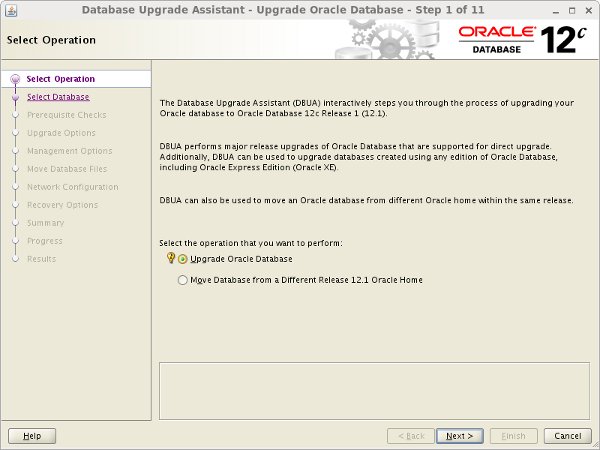
Select the database you wish to upgrade and click the "Next" button.
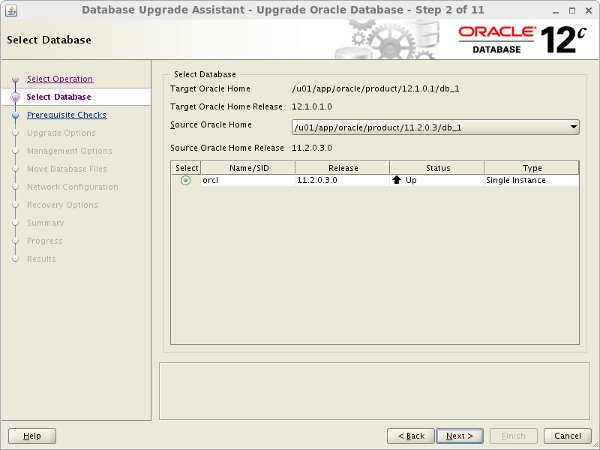
It can take a few minutes before the next screen is available. Wait at the "Getting database information. Please wait..." message.
Wait while the prerequisite checks takes place.
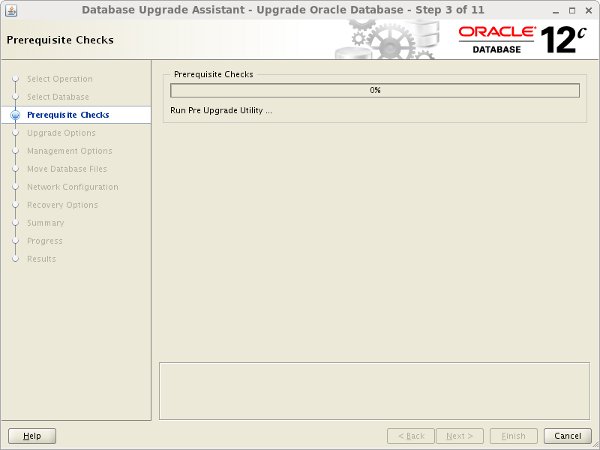
If the prerequisite checks highlight any issues, take the appropriate action to fix the issues. When you are happy with the prerequisites, click the "Next" button.
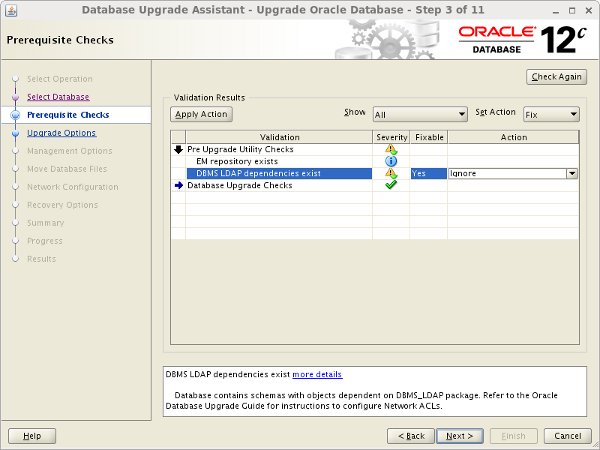
Amend the upgrade options if necessary, then click the "Next" button.
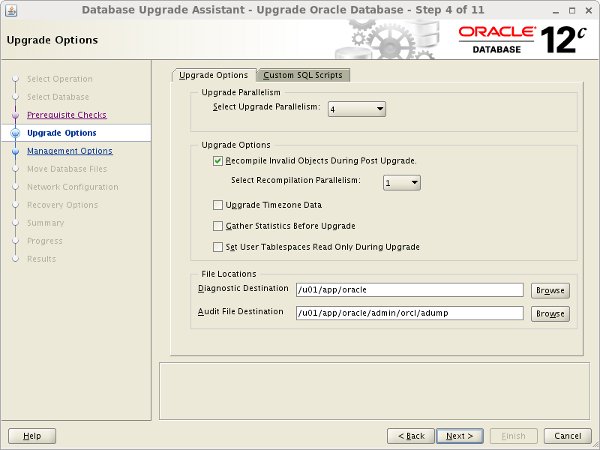
Select the desired management options, then click the "Next" button.
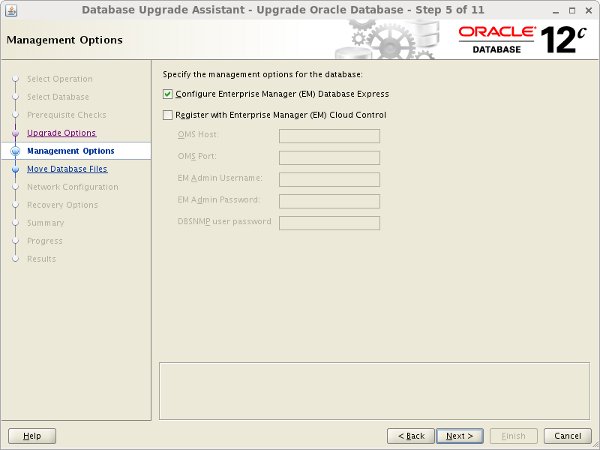
If you need to move the database files and/or the fast recovery area, check the relevant option and enter the destination. Click the "Next" button.
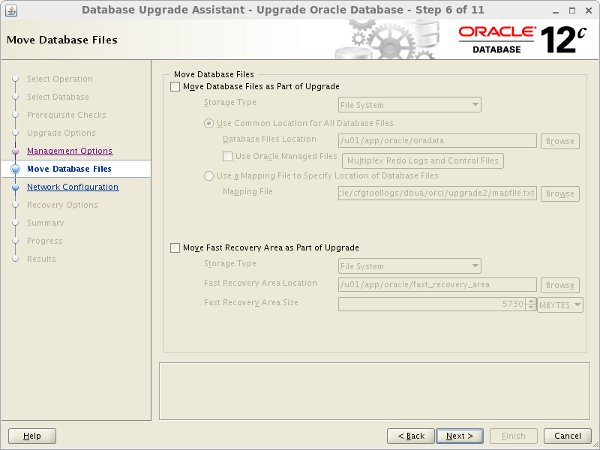
If this database is the only one using the 11g listener, accept the defaults, so the listener will be upgraded. If you prefer to manually define a new listener, so do now. Click the "Next" button.
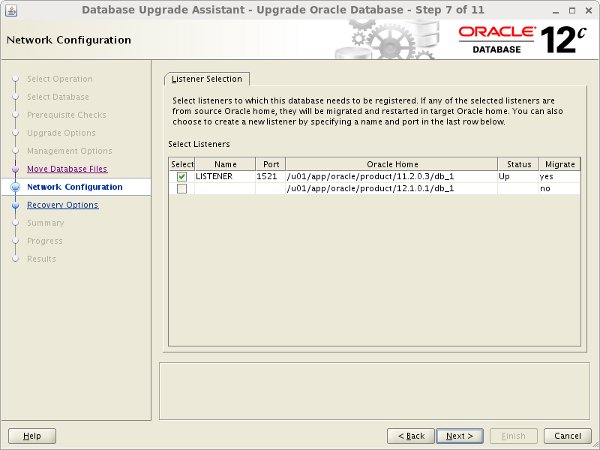
Select the recovery options for use in the event of an upgrade failure, then click the "Next" button.
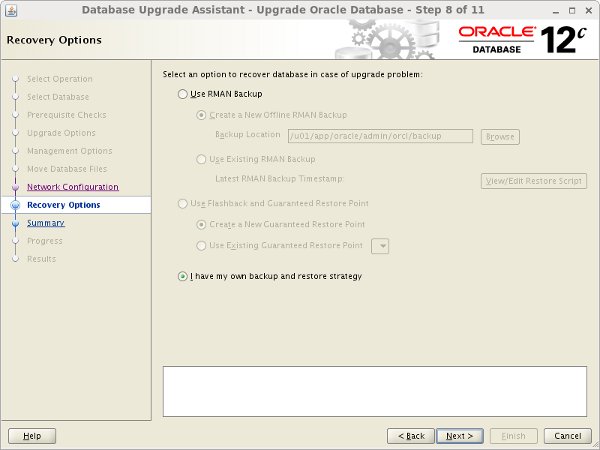
If you are happy with the summary information, click the "Finish" button.
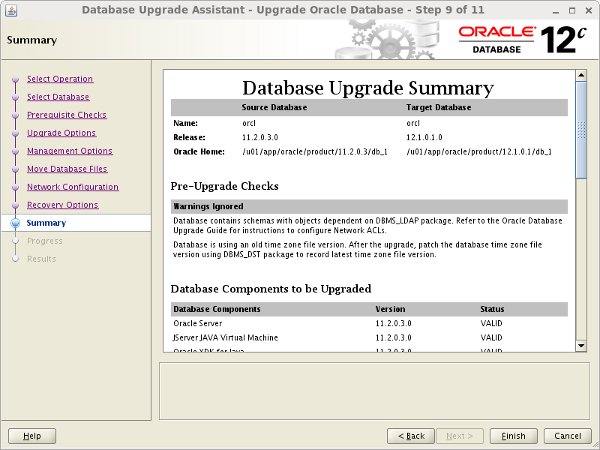
Wait while the upgrade takes place. When the upgrade is complete, click the "Upgrade Results" button.
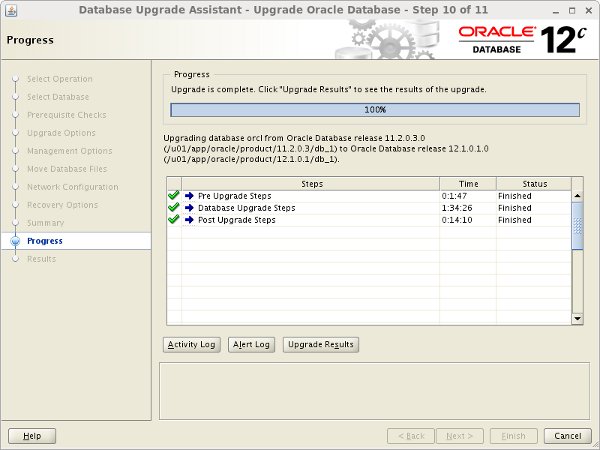
Check the upgrade results, then click the "Close" button to leave the DBUA.
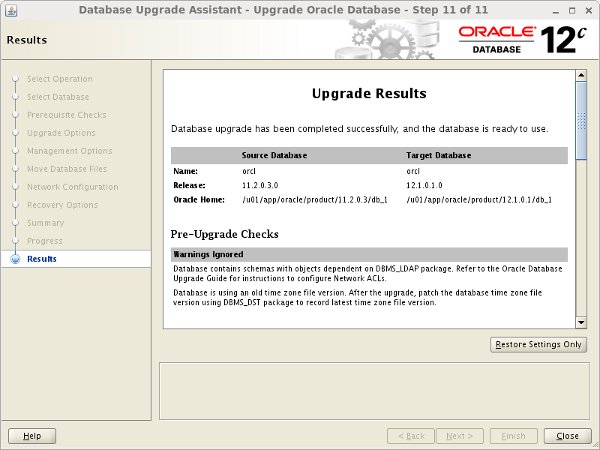
The upgraded database is now available.
$ sqlplus / as sysdba SQL*Plus: Release 12.1.0.1.0 Production on Tue Jul 23 17:48:01 2013 Copyright (c) 1982, 2013, Oracle. All rights reserved. Connected to: Oracle Database 12c Enterprise Edition Release 12.1.0.1.0 - 64bit Production With the Partitioning, OLAP, Advanced Analytics and Real Application Testing options SQL> SELECT name, open_mode FROM v$database; NAME OPEN_MODE --------- -------------------- ORCL READ WRITE SQL>
Remember to alter any script or profile files that contain references to the
ORACLE_HOME environment variable.
The DBUA can be run in silent mode if the correct command line parameters are passed.
Manual Upgrades
Backup the database before starting the upgrade process. In the event of a failure, you will need this backup to allow you to recreate your starting point.
To run the new Pre-Upgrade Information Tool, copy the "preupgrd.sql" and "utluppkg.sql" scripts from the 12c home to a location accessible by the database that needs upgrading. In this example I used a directory under "/tmp".
$ mkdir -p /tmp/upgrade $ cp /u01/app/oracle/product/12.1.0.1/db_1/rdbms/admin/preupgrd.sql /tmp/upgrade $ cp /u01/app/oracle/product/12.1.0.1/db_1/rdbms/admin/utluppkg.sql /tmp/upgrade
Make sure the
ORACLE_BASE is set and run the "preupgrd.sql" script from SQL*Plus.$ export ORACLE_SID=orcl
$ ORAENV_ASK=NO
$ . oraenv
$ ORAENV_ASK=YES
$ cd /tmp/upgrade
$ sqlplus / as sysdba
SQL> @preupgrd.sql
Loading Pre-Upgrade Package...
Executing Pre-Upgrade Checks...
Pre-Upgrade Checks Complete.
************************************************************
Results of the checks are located at:
/u01/app/oracle/cfgtoollogs/orcl/preupgrade/preupgrade.log
Pre-Upgrade Fixup Script (run in source database environment):
/u01/app/oracle/cfgtoollogs/orcl/preupgrade/preupgrade_fixups.sql
Post-Upgrade Fixup Script (run shortly after upgrade):
/u01/app/oracle/cfgtoollogs/orcl/preupgrade/postupgrade_fixups.sql
************************************************************
Fixup scripts must be reviewed prior to being executed.
************************************************************
************************************************************
====>> USER ACTION REQUIRED <<====
************************************************************
The following are *** ERROR LEVEL CONDITIONS *** that must be addressed
prior to attempting your upgrade.
Failure to do so will result in a failed upgrade.
You MUST resolve the above errors prior to upgrade
************************************************************
SQL>
The Pre-Upgrade Information Tool produces 3 scripts.
- preupgrade.log : The results of all the checks performed. You need to check this to see if it is safe to continue with the upgrade.
- preupgrade_fixups.sql : A fixup script that should be run before the upgrade.
- postupgrade_fixups.sql : A fixup script that should be run after the upgrade.
Assuming there are no show-stoppers in the "preupgrade.log" file, run the "preupgrade_fixups.sql" script. Any changes it can't perform are flagged as "MANUAL ACTION SUGGESTED".
SQL> @/u01/app/oracle/cfgtoollogs/orcl/preupgrade/preupgrade_fixups.sql
Pre-Upgrade Fixup Script Generated on 2013-07-24 15:00:32 Version: 12.1.0.1 Build: 006
Beginning Pre-Upgrade Fixups...
PL/SQL procedure successfully completed.
PL/SQL procedure successfully completed.
**********************************************************************
Check Tag: DEFAULT_PROCESS_COUNT
Check Summary: Verify min process count is not too low
Fix Summary: Review and increase if needed, your PROCESSES value.
**********************************************************************
Fixup Returned Information:
WARNING: --> Process Count may be too low
Database has a maximum process count of 150 which is lower than the
default value of 300 for this release.
You should update your processes value prior to the upgrade
to a value of at least 300.
For example:
ALTER SYSTEM SET PROCESSES=300 SCOPE=SPFILE
or update your init.ora file.
**********************************************************************
PL/SQL procedure successfully completed.
**********************************************************************
Check Tag: EM_PRESENT
Check Summary: Check if Enterprise Manager is present
Fix Summary: Execute emremove.sql prior to upgrade.
**********************************************************************
Fixup Returned Information:
WARNING: --> Enterprise Manager Database Control repository found in the database
In Oracle Database 12c, Database Control is removed during
the upgrade. To save time during the Upgrade, this action
can be done prior to upgrading using the following steps after
copying rdbms/admin/emremove.sql from the new Oracle home
- Stop EM Database Control:
$> emctl stop dbconsole
- Connect to the Database using the SYS account AS SYSDBA:
SET ECHO ON;
SET SERVEROUTPUT ON;
@emremove.sql
Without the set echo and serveroutput commands you will not
be able to follow the progress of the script.
**********************************************************************
PL/SQL procedure successfully completed.
**********************************************************************
Check Tag: DBMS_LDAP_DEPENDENCIES_EXIST
Check Summary: Check for dependency on DBMS_LDAP package
Fix Summary: Network Objects must be reviewed manually.
**********************************************************************
Fixup Returned Information:
WARNING: --> Existing DBMS_LDAP dependent objects
Database contains schemas with objects dependent on DBMS_LDAP package.
Refer to the Upgrade Guide for instructions to configure Network ACLs.
USER APEX_030200 has dependent objects.
**********************************************************************
PL/SQL procedure successfully completed.
**********************************************************************
Check Tag: AMD_EXISTS
Check Summary: Check to see if AMD is present in the database
Fix Summary: Manually execute ORACLE_HOME/oraolap/admin/catnoamd.sql script to remove OLAP.
**********************************************************************
Fixup Returned Information:
INFORMATION: --> OLAP Catalog(AMD) exists in database
Starting with Oracle Database 12c, OLAP is desupported.
If you are not using the OLAP Catalog component and want
to remove it, then execute the
ORACLE_HOME/oraolap/admin/catnoamd.sql script before or
after the upgrade.
**********************************************************************
PL/SQL procedure successfully completed.
**********************************************************************
[Pre-Upgrade Recommendations]
**********************************************************************
PL/SQL procedure successfully completed.
*****************************************
********* Dictionary Statistics *********
*****************************************
Please gather dictionary statistics 24 hours prior to
upgrading the database.
To gather dictionary statistics execute the following command
while connected as SYSDBA:
EXECUTE dbms_stats.gather_dictionary_stats;
^^^ MANUAL ACTION SUGGESTED ^^^
PL/SQL procedure successfully completed.
**************************************************
************* Fixup Summary ************
4 fixup routines generated INFORMATIONAL messages that should be reviewed.
PL/SQL procedure successfully completed.
**************** Pre-Upgrade Fixup Script Complete *********************
PL/SQL procedure successfully completed.
SQL>
As you can see, in this case, the suggested changes were as follows.
ALTER SYSTEM SET PROCESSES=300 SCOPE=SPFILE; SET ECHO ON; SET SERVEROUTPUT ON; -- emremove.sql scrip located in the 12c home. @/u01/app/oracle/product/12.1.0.1/db_1/rdbms/admin/emremove.sql -- Removing this before the upgrade will result in the errors shown below. -- These errors are not show-stoppers, but if you want a cleaner run through, -- remove this feature after the upgrade. @?/olap/admin/catnoamd.sql EXECUTE dbms_stats.gather_dictionary_stats; -- Shutdown the database. SHUTDOWN IMMEDIATE;
Copy the parameter and password files from the old home to the 12c home.
$ cp /u01/app/oracle/product/11.2.0.3/db_1/dbs/spfileorcl.ora /u01/app/oracle/product/12.1.0.1/db_1/dbs $ cp /u01/app/oracle/product/11.2.0.3/db_1/dbs/orapworcl /u01/app/oracle/product/12.1.0.1/db_1/dbs
If the "preupgrade.log" file contains references to deprecated initialization parameters, make the suggested changes to the parameters now before continuing.
Edit the "/etc/oratab" file, setting the new
ORACLE_HOME value.orcl:/u01/app/oracle/product/12.1.0.1/db_1:Y
Make sure the environment is set to the 12c home.
$ export ORACLE_SID=orcl $ ORAENV_ASK=NO $ . oraenv $ ORAENV_ASK=YES
Start the database in upgrade mode.
$ sqlplus / as sysdba SQL> STARTUP UPGRADE; SQL> EXIT;
Run the new Parallel Upgrade Utility (catctl.pl).
$ cd $ORACLE_HOME/rdbms/admin $ $ORACLE_HOME/perl/bin/perl catctl.pl catupgrd.sql
You can alter the level of parallelism using the "-n" parameter. For example, the following command runs the upgrade with a parallel level of 8.
$ cd $ORACLE_HOME/rdbms/admin $ $ORACLE_HOME/perl/bin/perl catctl.pl -n 8 catupgrd.sql
You can see an example of the output from this utility here.
Startup the upgraded database and run the "utlu121s.sql" script to check the summary of the upgrade results.
$ sqlplus / as sysdba SQL> STARTUP; SQL> @utlu121s.sql . Oracle Database 12.1 Post-Upgrade Status Tool 07-24-2013 17:24:18 . Component Current Version Elapsed Time Name Status Number HH:MM:SS . Oracle Server . UPGRADED 12.1.0.1.0 00:16:48 JServer JAVA Virtual Machine . VALID 12.1.0.1.0 00:04:47 Oracle Workspace Manager . VALID 12.1.0.1.0 00:01:17 OLAP Analytic Workspace . VALID 12.1.0.1.0 00:00:53 Oracle OLAP API . SP2-0310: unable to open file "xoqsys.sql" . ORA-01917: user or role "OLAPSYS" does not exist . ORA-00942: table or view does not exist . ORA-00942: table or view does not exist . ORA-00942: table or view does not exist . ORA-00942: table or view does not exist . ORA-00942: table or view does not exist . VALID 12.1.0.1.0 00:00:46 Oracle XDK . VALID 12.1.0.1.0 00:00:48 Oracle Text . VALID 12.1.0.1.0 00:01:07 Oracle XML Database . VALID 12.1.0.1.0 00:04:35 Oracle Database Java Packages . VALID 12.1.0.1.0 00:00:22 Oracle Multimedia . VALID 12.1.0.1.0 00:02:42 Spatial . VALID 12.1.0.1.0 00:06:21 Oracle Application Express . VALID 4.2.0.00.27 00:25:28 Final Actions . 00:02:47 Total Upgrade Time: 01:09:24 PL/SQL procedure successfully completed. SQL>
You can see the upgrade failed for the "Oracle OLAP API" section, which is a feature we removed before the upgrade, so it is OK to continue.
If we had no errors, the "catuppst.sql" script would have been run as part of the upgrade. Since we did have errors, we need to run it manually.
SQL> @catuppst.sql
If the "postupgrade_fixups.sql" file contained any recommendations, run it now.
SQL> @/u01/app/oracle/cfgtoollogs/orcl/preupgrade/postupgrade_fixups.sql
The following items are not essential, but the upgrade manual suggests it is a best practice to run them.
-- The following item is probably included in your postupgrade_fixups.sql script. EXECUTE DBMS_STATS.gather_fixed_objects_stats; -- Recompile invalid objects. @utlrp.sql -- Check for newly invalid objects. @utluiobj.sql -- Run again to check the final outcome of the upgrade. @utlu121s.sql
The upgraded database is now available.
$ sqlplus / as sysdba SQL*Plus: Release 12.1.0.1.0 Production on Wed Jul 24 18:17:03 2013 Copyright (c) 1982, 2013, Oracle. All rights reserved. Connected to: Oracle Database 12c Enterprise Edition Release 12.1.0.1.0 - 64bit Production With the Partitioning, OLAP, Advanced Analytics and Real Application Testing options SQL> SELECT name, open_mode FROM v$database; NAME OPEN_MODE --------- -------------------- ORCL READ WRITE SQL>
Remember to alter any script or profile files that contain references to the
ORACLE_HOME environment variable.Export Import
As with previous releases, the export/import process can be used to transfer data between versions. Export the data using the
expdp utility from the source version and import using the 12c version of impdp.
The basic export/import method allows you to move data directly to a pluggable database.
Transport Database
The option of an upgrade via a transport database is possible for 11.2.0.3 or later. The process is broken down into the following basic steps.
- Create an empty 12c database.
- Export the 11.2.0.3+ database using the "
FULL=Y TRANSPORTABLE=ALWAYS VERSION=12" parameters. - Copy the datafiles into the correct location. If switching between platforms, the datafiles must be converted using the RMAN
CONVERTcommand, or theDBMS_FILE_TRANSFERpackage. - Import into the 12c database.
I'll discuss some of these steps in more detail below. The example is based on an upgrade on the same host, so no file conversion is necessary.
Create a new 12c database using the DBCA.
$ export ORACLE_HOME=/u01/app/oracle/product/12.1.0.1/db_1 $ export PATH=$ORACLE_HOME/bin:$PATH $ dbca
My source database was called "orcl", so I created a clean 12c database called "orcl12c", without the sample schemas. Make sure the character sets match.
With the 12c database in place, we must prepare the 11g database for the export. I was testing this on a clean installation of 11.2.0.3, so I had to create a directory object for the export, as well as a little dummy data.
$ export ORACLE_SID=orcl $ ORAENV_ASK=NO $ . oraenv $ ORAENV_ASK=YES $ sqlplus / as sysdba -- Create a directory to export to. -- This directory should be created in the 12c database too. CREATE OR REPLACE DIRECTORY TEMP_DIR AS '/tmp/'; -- Create a new tablespace and test user with some dummy data. CREATE TABLESPACE data_ts DATAFILE '/u01/app/oracle/oradata/orcl/data01.dbf' SIZE 1M AUTOEXTEND ON NEXT 1M; CREATE user test IDENTIFIED BY test DEFAULT TABLESPACE data_ts TEMPORARY TABLESPACE temp QUOTA UNLIMITED ON data_ts; GRANT CREATE SESSION, CREATE TABLE TO test; CREATE TABLE test.t1 AS SELECT * FROM dba_objects; -- Make the tablespaces you want to transport read-only. ALTER TABLESPACE data_ts READ ONLY; ALTER TABLESPACE example READ ONLY; EXIT
Export the database, using the "
FULL=Y TRANSPORTABLE=ALWAYS VERSION=12" parameters. I excluded the "USER" tablespace as it was already present in the 12c database and there was nothing I wanted to transfer in that tablespace.$ expdp system full=Y transportable=always version=12 directory=TEMP_DIR \ dumpfile=orcl.dmp logfile=expdporcl.log exclude=TABLESPACE:\"= \'USERS\'\"
The export contains just metadata for the data tablespaces, but includes the normal dump contents of the SYSTEM and SYSAUX tablespaces.
Copy the datafiles to the correct location for the 12c database.
$ cp /u01/app/oracle/oradata/orcl/data01.dbf /u01/app/oracle/oradata/orcl12c $ cp /u01/app/oracle/oradata/orcl/example01.dbf /u01/app/oracle/oradata/orcl12c
At this point it probably makes sense to switch the tablespaces back to read-write and shutdown the 11g database.
$ sqlplus / as sysdba ALTER TABLESPACE data_ts READ WRITE; ALTER TABLESPACE example READ WRITE; SHUTDOWN IMMEDIATE; EXIT;
We can now import the dump file into the 12c database. This of course assumes you have already created the directory object in the 12c database, as mentioned previously.
$ export ORACLE_SID=orcl12c
$ ORAENV_ASK=NO
$ . oraenv
$ ORAENV_ASK=YES
$ impdp system full=Y directory=TEMP_DIR dumpfile=orcl.dmp logfile=impdporcl.log \
transport_datafiles= \
'/u01/app/oracle/oradata/orcl12c/data01.dbf', \
'/u01/app/oracle/oradata/orcl12c/example01.dbf'
The 12c database now contains all the data from the original database.
$ sqlplus test/test
SQL*Plus: Release 12.1.0.1.0 Production on Wed Jul 24 12:06:01 2013
Copyright (c) 1982, 2013, Oracle. All rights reserved.
Last Successful login time: Wed Jul 24 2013 12:05:38 +01:00
Connected to:
Oracle Database 12c Enterprise Edition Release 12.1.0.1.0 - 64bit Production
With the Partitioning, OLAP, Advanced Analytics and Real Application Testing options
SQL> SELECT COUNT(*) FROM t1;
COUNT(*)
----------
75213
SQL>
There are a number of variations on this process, including changing platforms using the RMAN
CONVERT command, or the DBMS_FILE_TRANSFER package. These are covered in documentation.
For more information see:
- Oracle Database Upgrade Guide 12c Release 1 (12.1)
- Master Note For Oracle Database Upgrades and Migrations [ID 1152016.1]
- Different Upgrade Methods For Upgrading Your Database [ID 419550.1]
- Transporting a Database Using an Export Dump File